- Privacy Policy

- Buying Guide
- Learning & Tips
- Technical Guides
- Security Tips
- CCTV Glossary

How to view Hikvision cameras on Safari (with web plugin)

Many users want to view their Hikvision cameras or access the DVR/NVR using the Safari browser on a Mac. What plugin to install on Safari? How to see a Hikvision camera or NVR using Safari? You can view the cameras on Safari by installing the Mac web plugin for Hikvision.
In this step-by-step guide, we will show how to access a Hikvision device ( IP camera, NVR, DVR ) using Safari. You’ll be able to see the live feed, playback, modify the settings, etc. For other browsers, read the instructions about viewing the cameras on Google Chrome or Firefox .
How to access a Hikvision device on Safari?
In order to view the Hikvision cameras or NVR/DVR using Safari on a Mac computer, you need to install the Hikvision web plugin made to work on a Mac computer.
Step 1. Install the Hikvision web plugin for Mac. Download it from the Hikvision website or from this google drive link. This plugin supports Mac OS 10.8 or a later version. Please close the web browsers while you are installing the plugin.
Step 2. Open up the Safari browser. Type your NVR’s IP address into the address bar. For our example, since we are connected to the same network, we will use our NVR’s local IP address: http:// 92.168.1.33 .
If it still doesn’t work, try the following:
- Make sure the iOS of the Mac computer is updated to the latest version. Check it out and the Preference section.
- Update the Safari to the latest releases. A few versions of older Safari may exhibit problems with the plug-in.
- Lastly, in a few cases (not so often though) you need to update the firmware on the Hikvsion recorder (or camera). Some units run on buggy firmware and may not show the picture on Safari.
If still no luck, contact Hikvision USA or the seller/dealer from where you purchased the product.
Marco Albertini
Italian-born Marco Albertini, with a background in Computer Science, found his passion in security camera systems, alarms, and cloud services. Based in New York since 2010, he's a sought-after expert, assisting numerous businesses and homeowners in securing their properties with advanced solutions.
Related Posts

Playback Error on Hikvision System: Number of streaming channels exceeded limit (Quick Fix).
How to fix error code 1602 on ivms-4200.

Complete List of Bracket and Base Fits for HiLook Security Cameras
Complete list of bracket and base fits for hikvision hd analog cameras (tvi), complete list of bracket and base fits for hikvision ip cameras, how to fix hik-connect loading picture failed issue.
When I tried to install the plug-in, the MAC OS declined to install due to the potential of malware on the software installer. Is there really a risk? I couldn’t find the plug-in on the US HIK Vision site, and your link goes to a Polish developer
Yes, it’s safe to install it. Hikvision US is forwarding automatically their link to the Polish Hikvision branch. It should work either way. It’s working on my end. Another option is to use the iVMS-4200 software.
I had to use Sea Monkey on Mac OS 10.95 to have the plug-in work. Otherwise the plug-in installs, but the Safari browser indicates it is not installed.
Leave a Reply Cancel reply
Your email address will not be published. Required fields are marked *
Notify me of follow-up comments by email.
Notify me of new posts by email.
Latest articles
How to solve error 10200 on a hikvision doorbell station, how security camera systems work: a complete overview, license plate recognition systems: anpr vs alpr vs lpr.
SecurityCamCenter is a participant in the Amazon Services LLC Associates Program. This post may contain affiliate link(s). An affiliate link means we may earn advertising or referral fees if you make a purchase through our links, at no extra cost to you .
© 2024 SecurityCamCenter.com / Security Tips and Tutorials
© 2024 SecurityCamCenter.com / Security Tips and Lessons
Get a better browsing experience
You are using a web browser we don’t support. Please try one of the following options to have a better experience of our web content.
Looks like no one’s replied in a while. To start the conversation again, simply ask a new question.
Does anyone has experience with the Hikvision Webvideoplugin. I can't get it working on my new MacBook Pro (with MacOS Mojave 10.14.5). After installing it indicates that it has been installed successfully, but it doesn't run in Safari, Chrome, FireFox, nor Opera.
MacBook Pro 15”, macOS 10.14
Posted on Jun 20, 2019 5:15 AM
Similar questions
- 1080p not available while streaming Amazon Prime Video on Safari I am not able to stream from Amazon Prime Video in 1080p FHD on Safari on my MacBookPro (2015). It streams only in HD (720p). When I play the same content on Chrome on the same MacBook, it plays in 1080p. I've tried removing cache, history, site data of Safari. I've even reinstalled macOS Catalina but the problem still remains. Any suggestions? 2835 1
- Safari 13.1 Issue - No longer compatible with Amazon Cloud Cam video feeds on macOS 10.15.4 After the recent updates, the video codes in Safari 13.1 are no longer compatible with Amazon Cloud Cam (cloudcam.amazon.com) website video feeds. This has been tested from both iMac and MacBook Pro systems and is a universal problem with the Safari update. 925 13
- Video playback problems in Safari, macOS Big Sur After installing macOS Big Sur I have video playback problems in Safari (YouTube for example) - it seems like it is not a video, but slide-show or something. I tried to change resolution settings from 1080p to Auto, or even to 480, but it does not get better - the speed and "smoothness" is terrible. I also can not find the Adobe Flash Player any more on my system, and I can not download it and install because of its EOL - https://www.adobe.com/ru/products/flashplayer/end-of-life.html About my Mac: - MacBook Air (13-inch, Early 20150), macOS Big Sur 11.2.2, Intel HD Graphics 6000 1536 Mb, 50 Gb free of 128 GB HD. Any help will be appreciated. Thank you in advance. 434 1
Loading page content
Page content loaded
Jun 20, 2019 7:14 AM in response to VikingOSX
So this means that there will not be any possibility to see a Hikvision camera within the browser on a Mac?
Jun 20, 2019 5:43 AM in response to SjengHWK
Safari 12 no longer supports plug-ins, so that takes care of the Webvideoplugin. Can't speak to the other browser reasons. If you were referring to this product as a plug-in, and it really is a legacy Safari extension (.safariextz), then Safari 12 will not support it when provided outside of the Safari Extensions Gallery in the Mac App Store. In fact, Safari 12 will be the last version to support any .safariextz extensions even from the gallery.
Jun 20, 2019 7:20 AM in response to SjengHWK
You might want to ask Hikvision support.
https://us.hikvision.com/en/support-resources
Jun 20, 2019 7:26 AM in response to dialabrain
I have raised a question already? Still no answer ...
Jun 20, 2019 7:42 AM in response to SjengHWK
The vendor must develop product according to Apple's Safari compatibility guidelines. If not, then no operability.
Fulltext search

- HikWire Blog
- Authorized Distributors
- Partner Login
- Password Reset
- Important Notices
- Cybersecurity Blog
- White Papers
- Cybersecurity Team
- Best Practices/Hardening Guides
- Report an issue
- Security Notices
- Updating Firmware
- White papers
- Other Questions
- Hik-Connect & Mobile Apps
- Video Intercom & Doorbell
- Access Control
- NVR & DVR
- Tools And Utilities
- Cybersecurity
- Technical Article
- Technical Term
- Notice on the Discontinuation of iVMS-4500 Software and HiDDNS Service
- Partner and Third-Party Notices
- Unauthorized Distributors Policy
- Hikvision MAP Policy
- Hikvision's FCC Supplier's Declaration of Conformity (SDoC)
- Transmission
- Video recorders
- Access Control and Intercom
- Accessories
- Legacy Products
- Client Software
- New Project Support
- RMA Distributor B2B Portal
- RMA Dealer Portal
- Changing Passwords
- License Activation/Deactivation for Offline Systems
- Hikvision North America Privacy Policy
- Additional State-Specific Privacy Disclosures
- Authorized dealer
- Highly Accurate Temperature Brochures
- Product Tools
- Past events
- Press releases
- Hospitality
- Industrial / Commercial
- Residential
- Safe Cities
- Transportation
- Venue/Stadium
- A&E partner registration
- Refurbished Products
- Dealer Partner Program Inquiry
- HDP Program Flyer
- Request Demo Equipment
- Access Control Partners
- Platform Partner
- Special Application Partners
- Storage Partner
- Enterprise Partners
- Hikvision Learning & Development
- Hikvision Global
- Hikvision North America
- Current Openings
- Notice at Collection for California Employees and Job Applicants
- Indoor Dome
- Outdoor Dome
- Outdoor Bullet
- Counting Camera
- Detention Grade Corner Mount
- License Plate Recognition
- ColorVu Outdoor Turret
- ColorVu Outdoor Bullet
- ColorVu Outdoor Dome
- Varifocal Bullet
- Varifocal Dome
- Varifocal Turret
- Gaming Indoor Dome
- Outdoor Turret
- Outdoor Compact Dome
- Indoor Fisheye
- Explosion-Proof Series
- Anti-Corrosion Series
- Network Wi-Fi Kits
- Mobile Network Camera
- Solar-powered Security Camera Setup
- Fixed Focal
- Compact Dome
- Wi-Fi Compact Dome
- Recessed Dome
- Upright Pan-Tilt
- Stainless steel
- Indoor Cube
- Outdoor Box
- TurboHD Kits
- Bi-Spectrum Turret
- Bi-Spectrum Bullet
- Thermographic Handheld Series
- Calibration Tool
- Presence Detector
- High Resolution
- Low Resolution
- Medium Resolution
- Outdoor PTZ
- Indoor Bullet
- Super Value Kits
- Performance Kits
- Acusense Detection
- DeepinMind NVR
- Plug and Play NVR
- Pro Series NVR
- Value Express Series
- Mobile Network Video Recorders
- Value Series
- Mobile Digital Video Recorder
- HikCentral Management Software
- HikCentral ReGuard – Video Alarm Monitoring
- Hikvision App Store
- Hik-ProConnect
- iVMS-4200 SERIES
- Optimus - Middleware Integration Solution
- HD-TVI Monitor
- Megapixel Auto Iris Lenses
- PTZ Brackets
- Universal Bracket
- Camera Brackets
- Stainless Steel Brackets
- Box Camera Brackets
- Sun/Rain Shield
- PanoVu Bracket
- Storage Products
- Storage Expansion
- Micro SD Cards
- TurboHD Accessories
- Camera Tester
- Other Accessories
- Metal Detector
- Card Readers and Keypads
- Controllers
- Enrollment Stations
- Identity Authentication Terminal
- Fingerprint Terminal
- Locks and Buttons
- Proximity Card Reader
- Video Terminal
- Door Station
- Power & Data Distributor
- Indoor Station
- Video Intercom Kit
- Modular Door Station
- Microwave Radars
- Digital Signage
- Web-Managed
- Smart Managed
- Wireless Bridge
- Interactive Flat Panels
- 4K Monitors
- LCD Monitors
- Body Worn Camera And Dock Station
- Dashboard Cameras (Dashcams)
- Mobile Analog HD Cameras
- Mobile Network Cameras
- Mobile DVRs- MDVRs
- Mobile NVRs- MNVRs
- Peripheral Accessories of Mobile Video Systems
- Network Camera
- Network PTZ Camera
- TurboHD Analog Camera
- Analog PTZ Camera
- TurboHD Analog PTZ Camera
- Thermal Camera
- Network Video Recorder
- Digital Video Recorder
- Machine Vision
- Video Intercom
- Alarm Products
- Transmission and Display Products
- Attribute Search
- Video & Audio Convergence Solution
- Perimeter Protection
- vehicle entrance control
- Heat Mapping
- Temperature Screening Solutions
- Mask Detection Solution
- Density Control Solution
- Self Screening and Questionnaire Solution
- Access & Workforce Mgmt
- Analytics/AI
- Digital Showroom
- Product selector
- Accessory Selector
- Special notices
Hikvision Web Services Alternative Strategies
Microsoft has stopped supporting Internet Explorer after the release of Windows 11 operating system at the end of 2021, and Hikvision devices are facing the issue that they can no longer use Internet Explorer to implement web video services.
In response to this, our strategy is to use mainstream browsers such as Chrome, Edge and Firefox to replace IE browser to use web video service.
Specifically, we provide the following three solutions: no plug-in service, local service and IE compatibility mode in Edge browser. In addition, we still support IE plug-in service, so if you do not upgrade to Windows 11, you can continue to use IE plug-in solution.
2 Current solution
2.1 No plug-in service
a) Content
The no plug-in service solution is characterized by no installation, and can be used by logging in to the browser. Relatively complete support for video functions and small storage space requirements for devices; built-in device for the program; poor support for HD and splicing products; suitable for scenarios with limited storage space, strong demand for complete video functions and no strong demand for HD preview.
b) Installation method
Installation-free.
2.2 Local service
The most fully supported features, consistent with the IE plug-in, but the installation package is a bit heavy compare to IE plug-in solution, suitable for devices with sufficient storage space, and the software has a strong demand for HD preview, full video features of the scene, you need to download the local service resources and install to the browser to use properly.
The download and installation process is almost the same as the IE plug-in. Login to the web side of the device in the browser and click the Download Plug-in button in the upper right corner of the preview screen to download the local service feature. Unlike the IE plug-in service, due to the current hardware capacity limitation, using the local service requires the device to have access to the external network.

If you cannot use external network, and want to use local service, you can go to our official website to download the local service resource package and install it on your computers, the download link is as follows.
https://www.hikvision.com/en/support/tools/hitools/cl31f95c645ddb0235/
2.3 Enable IE compatibility mode in Edge
If you can continue to use IE plug-in service by opening IE compatibility mode in Edge and want to continue the habit of using web service in the past, the program content capability and IE plug-in service capability set is the same, this program operation is more tedious, it is recommended that customers take this program as an alternative.
The installation process of this solution is as follows
Attachment: How to enable IE compatibility mode on Microsoft Edge
Front and back-end support
Till now only part of our devices support this solution, requires Windows 11, Edge browser version 89+, please check 3 rd part of this document for more details.
3 Comparison of IE plug-in services, local services and services without plug-in capability
The following table is a comparison of the basic set of capabilities of the web services currently supported by the device, local services and IE plug-in services support the same functions, applicable to the applicable scenarios with high requirements for video services, compared to no plug-in services support many less functions, applicable to the HD preview, playback without strong demand for the use of scenarios. Capability comparison and support list of Hikvision product please see the following table:

- Cybersecurity Webinar
Subscribe to our HikWire Newsletter
our products
- Video Recorders
- Video Management
- More Products
- Discontinued Products

support & resources
- Documentation
- Automated Q&A
- Technology Partners
- A&E Program
- Dealer Partners
- Navigate to new website
© Hangzhou Hikvision Digital Technology Co., Ltd. All Rights Reserved. Privacy Policy
Web Development by 8P-Design
IMPORTANT! This model requires non-standard firmware. Do Not Install standard firmware (e.g. v.4.1.xx) on this model. Doing so will permanently damage your system. You must use custom firmware v.4.1.25 from the iDS-9632NXI-I8/16S product page.
View the most updated version of this document here:
https://techsupportca.freshdesk.com/en/support/solutions/articles/17000113531-i-series-nvr-firmware-upgrade-instructions
The I-series NVR (such as the DS-7716NI-I4) is one of Hikvision's most popular and feature-rich recorders. As such, many firmware revisions have been introduced over the years to continually ensure the product is compatible with the newest technology available. Due to the many revisions, we recommend that the user closely follows the instructions below in order to reduce the amount of time spent as well as the chance of failure.
Database Optimization and Repair
As more affordable IP cameras are introduced over time with greater video resolution and data sizes, more efficient database management also becomes necessary. The introduction of firmware v4.0 brought about a new database architecture in order to be futureproof.
After upgrading to v4.X, the recorder database will need to be converted and optimized. If you are experiencing issues where playback is expected but not found, make sure "Database Repair" is performed as indicated in the procedures and scenarios below.
Preparing the Upgrade
Before proceeding with upgrade, it is recommended that NVR configuration file is exported from the NVR over the network or on to a local USB drive.
Upgrading from v3.4.92 build 170518 or Older
- All recorders must reach v3.4.92 before proceeding further. Upgrading from versions before v3.4.92 directly to any version of v4.X will likely cause the recorder to fail.
- If the recorder is already at v3.4.92, a full factory default is highly recommended before upgrading to any version of v4.X. There is a high chance of unit failure (requiring RMA) if the unit is not defaulted before upgrade.
- After reaching v3.4.92 and performing a full factory default, an upgrade directly to v4.50.00 is acceptable.
- After the upgrade is completed and the recorder is reprogrammed, it may be beneficial to perform a Database Repair. For details, refer to the section "Database Optimization and Repair" above.
- To verify repair progress, you may refer to the HDD status, or search the recorder log for repair started and stopped entries. Note that while the HDD is repairing, new recordings are still being made, but some existing recordings may not be searchable until repair is complete.
- If you continue to observe playback issues after database repair, ensure there are no power, network, or motion detection issues. Should the problem persist, contact technical support.
Upgrading from Any v4.X Build to v4.50.00.
- Any v4.X build can be upgraded directly to v4.50.00.
- Export configuration is highly recommended before performing the upgrade.
- If upgrading from any v4.X version that was not v4.22.005, a Database Repair is recommended. Refer to Step 4 and onwards in the previous section.
Downgrading
Downgrading is not recommended. Due to new features and parameters constantly being added, downgrading may cause the NVR to factory default itself or require a manual default to operate properly.
View the most updated version of this document here: K-Series DVR upgrade instruction The Turbo 4 Hybrid DVR K series has multiple models and across different platform and chipset. It also has similar firmware development of other recording product line; DVR K series has also introduced the GUI4.0 to ensure the series to be compatible to the newest technology available. The new database architecture is also brought into the DVR firmware v4.0 to be future proof and for better recording search experience.
As more affordable cameras introduced over time with greater video resolution and data sizes, more efficient database management also becomes necessary. The introduction of firmware v4.0 brought about a new database architecture in order to be futureproof. After upgrading to v4.X, the recorder database will need to be converted and optimize. If you are experiencing issues, where playback is expected but not found, please make sure to perform "Database Rebuild" as indicated in the procedures and scenarios below.
Before proceeding with upgrade, it is recommend exporting DVR configuration file from the DVR over the network or on to a local USB drive.
Action after firmware upgraded
1. Upgrade the DVR according to the chart above.
2. Reconfirming Channel's Recording Schedule
- Confirm channel's recording schedule is enable.
- Check if the channel is on correct recording schedule.
3. Double Check Storage Setting
- Make sure all channel are assigned to record on its HDD group when the Storage setting is under Group Mode.
4. Perform Database Rebuild locally.
• Some version above support Database Rebuild via web access - K51 and K72
• Perform Database Rebuild regardless if system is having any database issue symptom.
• Database Rebuild process is average ~30 to 60min per TB. The process may still varies depends recording data.
• After Database Rebuild - Check log to confirm Database Rebuild has went thru properly.
• If Database Rebuild Started and Stopped log has been log only within few minutes. Database rebuild may not has been completed properly. It is strongly recommend performing the Database Rebuild again.
• To check log > System > Log > Information > Database Rebuild Started and Stopped.
• If the log option is not available - access system via SSH can also obtain similar result.
5. Recording Data is still missing after database rebuild process.
If the data has not been recorded or has been overwritten, Database rebuild process is not able retrieve those lost data. Have the system upgraded to the latest available firmware version above to prevent any future data lost is strongly recommended for all application.
In light of the global semiconductor shortage, Hikvision has made some hardware changes to the DS-76xxNI-Q1(2)/P NVRs, also known as “Q series.”
These changes do not have any effect on the performance, specifications, or the user interface of the NVRs. For the ease of reference, these modified units are known as “C-Version” units. This is clearly indicated on the NVR label and on the box by the serial number.
The only difference between the “C-Version” and “non-C-Version” is the firmware. The firmware is not interchangeable:
- The C-Version NVRs must use firmware version v4.31.102 or higher .
- The non-C-Version (Q series) NVRs must use firmware version v4.30.085 or older .
Please do not be alarmed if a “Firmware Mismatch” message pops up on the screen during the firmware upgrade. This simply means that the firmware does not match the NVR’s hardware. Simply download the correct firmware and the upgrade will go through without any issue.
In light of the global semiconductor shortage, Hikvision has made some hardware changes to the Value Express Series NVRs
These changes do not have any effect on the performance and specification of the recorders. For ease of reference, these modified units are known as “C-Version” units. This is clearly indicated on the NVR label and on the box by the serial number.
The only difference between the “C-Version” and “non-C-Version” is the firmware. The firmware is not interchangeable:
- The C-Version NVRs must use firmware version v4.30.216 or higher .
- The non-C-Version (Q series) NVRs must use firmware version v3.4.104 or older .
Please do not be alarmed if a “Firmware Mismatch” message pops up on the screen during the firmware upgrade. This simply means that the firmware does not match the NVR’s hardware. Simply download the correct firmware and the upgrade will go through without any issue.
By downloading and using software and other materials available via this website, you agree to be legally bound by HIKVISION General Terms of Use . If you don’t agree to these terms, you may not download or use any of those materials.
If you are agreeing on behalf of your company, you represent and warrant that you have legal authority to bind your company to the General Terms of Use above. Also you represent and warrant that you are of the legal age of majority in the jurisdiction in which you reside (at least 18 years of age in many countries).

- Search forums
- Blue Iris 5 Discount! $62.99
- Blue Iris Cloud - Cloud Storage / Backup
Dahua camera web interface - OS support, plugins in 2018
- Thread starter scanline
- Start date Apr 30, 2018
Pulling my weight
Palemoon 32 bit is what a lot of people use. I am using IE11(only time I use it) with no issues.
scanline said: Several plugins are listed here for Macs: https://www.dahuasecurity.com/support/downloadCenter/softwares?id=2&child=272 But no mention about support; what camera models, MacOS version, browsers, etc? Click to expand...
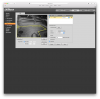
On a Mac you can use the following currently: -Firefox ESR 52 with plugin -Safari 11 -Chrome with NACL web plug-in chrome app I believe the chrome and safari options are both going to get killed off in the next few months. The plugin that works in firefox and safari only works on a mac if you use the h.264 codec on your cameras. You can also view cameras using smartpss or vlc on a mac.
I do wish the camera manufacturers would get their act together. There is no reason besides ineptitude for their web interfaces still requiring plugins or separate apps for basic things like checking the camera's aim and focus, previewing exposure changes, and configuring motion detection. It has been YEARS since plugins started losing support in major browsers and still they prefer to just let their interfaces be broken. Chrome dropped NPAPI in 2015 and gave about a year of warning prior to the cutoff!
Getting the hang of it
I use IE11 - but have also got palemoon installed as i previously used that. IE working fine with no issues. I also use SmartPSS for just viewing cams etc.
bp2008 said: I do wish the camera manufacturers would get their act together. There is no reason besides ineptitude for their web interfaces still requiring plugins or separate apps for basic things like checking the camera's aim and focus, previewing exposure changes, and configuring motion detection. It has been YEARS since plugins started losing support in major browsers and still they prefer to just let their interfaces be broken. Chrome dropped NPAPI in 2015 and gave about a year of warning prior to the cutoff! Click to expand...
HTML5 not natively supporting live streams is the main issue I think. They could achieve it via a method like HLS, feeding fully-formed video files into the browser one at a time, but this unavoidably adds video delay equal to the iframe interval, and it doesn't support H.265. Alternatively they could use WebRTC (which is designed for making audio and video calls so it is a hack to use it for an IP camera) but again H.265 is not supported and even H.264 is not nailed down, just kind of supported "for now" in most browsers.
bp2008 said: HTML5 not natively supporting live streams is the main issue I think. They could achieve it via a method like HLS, feeding fully-formed video files into the browser one at a time, but this unavoidably adds video delay equal to the iframe interval, and it doesn't support H.265. Alternatively they could use WebRTC (which is designed for making audio and video calls so it is a hack to use it for an IP camera) but again H.265 is not supported and even H.264 is not nailed down, just kind of supported "for now" in most browsers. Click to expand...
Yes, their custom variants like H.264+ would cause problems for sure. The thing that amazes me is that all their cameras are capable of producing jpeg snapshots, even if only at a fairly low rate, so there is no reason they couldn't render those when no plugin is available, with a big fat disclaimer saying it is not representative of the camera's true performance.
bp2008 said: Yes, their custom variants like H.264+ would cause problems for sure. The thing that amazes me is that all their cameras are capable of producing jpeg snapshots, even if only at a fairly low rate, so there is no reason they couldn't render those when no plugin is available, with a big fat disclaimer saying it is not representative of the camera's true performance. Click to expand...
VorlonFrog said: I'd guess the main reason they don't improve the interface is, people are still buying the cameras, anyway. Click to expand...
aristobrat said: if I come back into the camera and let it stay on the main screen long enough for it to give the live preview, the video will fail with a "plugin failure" error. The workaround I use is that as soon as I login to the camera, I click on the SETUP tab... so the browser never stays on the main screen long enough to do the live preview. This Tripwire thing has been the case (for me) over various Dahua Mac driver versions going back a year or two. Click to expand...
tangent said: On a Mac you can use the following currently: -Firefox ESR 52 with plugin -Safari 11 -Chrome with NACL web plug-in chrome app Click to expand...
bp2008 said: HTML5 not natively supporting live streams is the main issue I think. They could achieve it via a method like HLS, feeding fully-formed video files into the browser one at a time, but this unavoidably adds video delay equal to the iframe interval Click to expand...
scanline said: Thanks for all the replies, I guess no word from Dahua about this? I found out last week that the Chrome NACL web plugin/app can also be installed on Linux, too (my main OS), and works well enough to access the Dahua demo cameras listed here: Live Demo - Dahua Wiki The login screen sometimes gets stuck, even with the correct password and I couldn't get the alert notifications to make any sound. The other cam features seem to work; liveview, pan/tilt/zoom, etc. Does anyone know if their NVRs can be controlled this way? It'd probably be easier to set up a Windows Virtual Machine and run the native Windows client from there. The Reolink cameras can supposedly be accessed without any plugins, so I ordered a RLC-410S to test out. Turns out... it needs Flash - despite this message: twitter.com/reolinktech/status/755698316550082560 "It's pretty cool to access #Reolink camera in browsers, without installing plugins.Thanks for sharing" Maybe that only applies to some of their cameras, or later firmware. I'm not sure. The only upside is Flash is a fairly unified experience on Win/Mac/Linux, so the features seem to work. But as people have said, it's well on the way out. And it's a CPU hog. I don't have it on Firefox, so only tested on Chrome. Absolutely. If YouTube are able to stream live video with HTML5 in 2018, then manufacturers should really be moving in that direction. It could even benefit them, since they wouldn't have to support multiple OS client software. So in practice, the I-frame interval is often equivalent to a few seconds, which doesn't seem too much of a deal. They could tell the user that streaming to a browser adds a bit of latency. I was about to say that the manufacturers should publish their APIs so people can write their own apps and then found this: ftp://ftp.wintel.fi/drivers/dahua/SDK-HTTP_ohjelmointi/DAHUA_IPC_HTTP_API_V1.00x.pdf SDK Hikvision has some basic stuff documented, but looks like only enough for basic adjustments: Where is the API for motion and other events for Hikvision cameras documented? Reolink also looks patchy on the details. Has anyone here used Dahua or Reolink cameras with ZoneMinder? Can it make use of the cameras motion detection/alerts (via ONVIF?) and also configure the detection areas/masks, etc? Click to expand...
tangent said: There are better options. Free VMS Software Directory Click to expand...
tangent said: Reolink has lots of issues that will cause you all sorts of problems. Click to expand...
scanline said: Adobe Flash would just about be ok. Click to expand...
scanline said: Are there any non-proprietary standalone NVRs that can be used with Dahua or Hikvision cameras and play nicely with their motion detection/alert systems and also have a good web interface that doesn't lean on ActiveX or proprietary manufacturer plugins. Adobe Flash would just about be ok. It feels like I'm asking for the impossible. Click to expand...
This is how I am often able to trick many websites in making the video play even if they are looking for useless plugins. It worked with my Dahua HDBW5831R 8MP. No plugin needed. Use Safari's developer tools to change the user agent to be an iPad. The video will play on your Macos High Sierra just fine now as it makes the website think your browser can only support H264. To enable the developer tools - click on Safari - Preferences - Advanced - Show Develop menu in menu bar. Then click on the menu bar on Develop - User Agent - Safari -- iOS 11 -- iPad

- Solution home
- Remote Access
- Pin Code Setup for Hikvision Keypad Readers (Including DS-K170HPK)
- Setting up Time and Attendance in iVMS-4200
- check out not on the excel report
- Troubleshooting: Intercom Audio is One-Way Only
- KV9503 why does the device does not display the contacts?
- KV9503's contact interface modular, and how can it be displayed as a contact list?
- Three Solutions to Solve Operating Failed of Video Intercom Device
- What happens when indoor station KH9510 login to HC account and reports an error of 101226?
- How to solve Error 10200 on indoor station
- DS-HD1 | Micro SD Cards
- DS-HD1 Chime Compatibility List (Digital & Mechanical Chime)
- New intercom 2.0 UI
- Video Intercom Easy UI 2.0 Indoor Station Technical Training
- Exporting Playback file in IE11 does not save files
- Browser and Plugin Support of Hikvision Products
- Chrome or Edge Browser missing "Local" menu option
- Chrome - Live view failure
- How to fix “not supported” error on IE mode, Microsoft Edge
- Motion Icon would not Trigger Motion List on Web
- Enable IE Mode in Edge
- How to generate and install HTTPS certificate for HikCentral
- Time and Attendance Setup on HikCentral
- How to Install and Self-Sign a Certificate (HTTPS/SSL) for HikCentral
- How Does Account & Security Work on HikCentral Pro V2.3
- How to see the number of streams from an NVR/Error Maximum Number of streams
- DS-2CD2365G1-I, DS-2CD2385G1-I and DS-2CD2346G1-I installation on CB140PT and PC140
- Conduit Entry Thread Size of CB
- CB140PT Conduit Base Installation
- HDD Brackets / Handles part numbers
- Installing CB140PT on the PCI-T15F2SL
- Do your door panels have web GUIs?
- Can you connect 3rd party card readers to Hikvision door panels?
- How and where do you wire a REX?
- DS-HD1 beeping when it detects motion?
- How do you record HD1 for motion in the NVR?
- How do you add a DS-HD1 to an NVR?
- Can't connect to the DS-HD1 during setup in Hik-Connect
- How far can I wire my 2-wire intercom?
- What's the password for a DS-HD1?
- How do you call from one indoor station to another?
- Can I add IP cameras to an extension indoor station?
- What channel do I plug my two-wire outdoor station into on the power distributor?
- Why isn't the DS-HD1 recording my voice as well as the other person's?
- Can I configure a DS-HD1/2 with a computer instead of a phone?
- Where is the Encryption Key on the DS-HD2?
- How do I make an outdoor station into an extension using the ivms 4200?
- Can I connect 2 or more DS-KAD706-P together?
- My doorbell sends notifications, but doesn't ring
- Why is my chime not working?
- How long should I wait to use the chime on a DS-HD1 / DS-HD2 on a new install?
- I have a Hikvision HD1 / HD2. I would like to set it's current IP address as a static IP address instead of a DHCP address. How can I do this?
- Can I link a DS-HD1 to an indoor station (call an indoor station)?
- Reset button on the KAD706
- Getting a 'MSVR120.dll' error when launching SADP/iVMS 4200?
- Why can't I see my cameras on SADP but I can see my NVR?
- What is Error Code 2015 on SADP
- I forgot my password for the superuser account of my IVMS-4200. How to i recover it?
- How do i enable / disable pop-up alerts in IVMS-4200.
- Why is SADP giving me a "device rejected" error when trying to reset my password?
- Failed to get the key/Device Timed Out
- Camera appears on recorder but not in the IVMS-4200
- How can I view my NVR/DVR on my computer outside the network?
- How to reset your Hikvision devices password using SADP
- Where does the user manual for IVMS-4200 reside after the application is installed? I used the default installation path.
- Why am I getting error 2022 when resetting a password?
- Error 2015: Others when using SADP
- Where can I find my license plate images from my LPR?
- How do I convert my exported footage into a more common format?
- When trying to view live video or playback in IVMS-4200. I keep getting a spinning animation on the live view like the application is haning. How do I fix this?
- When I uninstall the iVMS 4200 and reinstall it, why is the previous super user account still saved?
- Why is the PTZ menu small and limited on IVMS-4200?
- My recorder is online but there are no cameras on the main view of my IVMS 4200
- Why is my IVMS-4500 mobile app no longer working?
- Does the SADP software have the option to do firmware upgrades on a device?
- What software do you use to view your device on a PC or MAC?
- What is the application software called to view cameras on PC or MAC?
- What is the difference between "name" and "username" when adding a device on IVMS-4200?
- Can IVMS-4200 be used on multiple monitors?
- IVMS 4200 has a loading icon in all the modules
- How to fix Part of image being cropped out when full screen on IVMS-4200?
- How do I create groups in the iVMS-4200?
- Where are the files I downloaded from the iVMS-4200 saved?
- How do I update my camera names in the iVMS-4200?
- How do I know what accessories go with my camera?
- How do I add multiple analog cameras to a NVR using an encoder?
- Why can't I access the web interface of a smart managed switch?
- Do I need to put a HDD (hard drive) in an encoder?
- What is Hikvision network recommendation for deploying a decoder in regards to networking?
- Smart Switch Topology with iVMS4200
- How do I connect a Hikvision keyboard to a HikCentral server
- Does the Hik Central Professional Streaming Server require any additional licensing?
- My SYS service keep starting and stopping after making changes to the hardware of the HCP server. Why?
- How do i change from proxy to direct access or direct access to proxy on my HikCentral server?
- Can I download the HikCentral control client from the web client?
- How do I upgrade HikCentral to the latest version?
- How to Create a linkage action for Alarm Input in Hikcentral Pro Web client
- My HikCentral Control Client is giving me a VSM 220 error
- How do I reset my HikCentral admin password?
- What is the website for doing a manual activation/deactivation of HCP lisenses?
- I forgot my password for the Windows Server hosting the Hik Central Professional. How do i fix this?
- How do I change the client timeout settings for the Hik central Control Client?
- How many streams does a Hik Central SYS server support?
- How many additional streams can i get to a Hik Central system if I add a Hik Central Streaming server?
- Can I install the Hik Central Streaming Server on the Hik Central SYS server?
- How do I add persons to HikCentral?
- How do I add persons to access level in HikCentral?
- How do I setup an NTP server in HikCentral?
- What ports are required for external access when using HCP 2.2.1?
- How do I add licenses to HikCentral V2.x?
- Where do you set up WAN access on HikCentral V2.x?
- I have a trial license for HikCentral Professional but it doesn't appear to be compatible on Mac. Is this correct?
- How many more streams can I get with a HikCentral stream server?
- Where do I disable the failed login lockout in HikCentral V2.x?
- Can I stop the HikCentral Web Client from auto logging out?
- Can my PC handle running the HikCentral Control Client?
- Where do I create roles in HikCentral V2.x?
- Where do I create users in HikCentral V2.x?
- An unused device is taking up a license in HikCentral, how do I free up the license?
- What are the requirements for a custom audio file to import for the alarm audio?
- I cannot access my cameras remotely what are some possible reasons for this?
- How do i default a Hikvision IP camera?
- What kind of cable does the Covert/Pinhole camera use?
- How do I enable ONVIF on a Hikvision camera?
- Can I add a white/black list to an LPR camera using the NVR/DVR?
- Why is my camera image pink/red?
- What is the difference between a "preset", a "Patrol" and a "Pattern" on a Hikvision PTZ cameras?
- Why do I get video when viewing my camera by itself, but not in a group?
- How do I log directly into my camera?
- Should I configure my events through the camera or from my NVR/DVR?
- How do i find out if a IP PTZ camera supports the patrol and/or pattern function?
- Can I add analog cameras to my NVR?
- How do I enable WDR/HLC/BLC on a Hikvision camera?
- What can I do if my camera has water damage?
- What is the difference between H.264 and H.265?
- How can I switch Hikvision TVI analog cameras to a different video mode (TVI, AHD, CVI or CVBS)?
- How do I get my RTSP stream?
- How do I get to an analog camera's menu?
- I have one of the TandenVu cameras. How do i set it up?
- How do I flip my image?
- How do I connect a Wi-Fi camera to Wi-Fi?
- Why does my Fisheye camera keeps telling me to install Direct X?
- I don't see my Smart Events, where are they?
- How do I turn off the camera's light at night?
- How do I stop the IR light from bleeding into my image at night?
- Why is playback all black at night on my LPR camera?
- Headlights are very bright at night and the LPR can’t read the license plate?
- What is sensitivity in my events?
- What does "Cannot connect to camera over xMP" mean?
- What is the difference between rebuilding video and rebuilding all?
- How do I set up a NVR/DVR to record both video and audio when logging into the recorder through the web interface.
- How can I change the date and time on footage that has already been recorded?
- Why does my recorder reset my date to the 1970s? CMOS Battery CR1220
- How do I configure the network settings on an NVR with two LAN ports?
- Cameras disappear after a few minutes of Live View
- My NVR is making a loud beeping noise.
- Audible Warning is saying there is a HDD error
- Why is the Hard drive light flashing red on the front of my recorder?
- How do I change the menu output on a DVR/NVR via web interface?
- My camera is showing 'Unsupported Stream Type'
- How can I access deleted footage?
- How do I add a PanoVu/Multi lens camera to a recorder?
- Can more than 1 monitor connected to a recorder have mouse control?
- Getting a 'resolution or bitrate has reached the limit' error when adding a camera to a recorder?
- How do I change my channel names through the recorder?
- How can I export video?
- How can I safely upgrade firmware?
- Getting an "unsupported stream type" error on the recorder for a camera?
- Getting an "Input/output video standard mismatch" error on a DVR?
- What recorders have virtual host?
- Why isn't motion detection recording?
- Why is the menu not on the correct monitor?
- How do I change my resolution when my monitor is only black?
- I have a Hikvision Turbo 4.0 DVR that the specs say supports "x" ammount of cameras when "Enhanced IP Mode" is turned on. How do I enablel this?
- I have a Hikvision 7208HUHI-K2 Turbo 4.0 DVR with 16 IP cameras and 8 analog cameras. My analog cameras can't do any events, Why?
- Where can I view my license plate pictures stored on my nvr?
- Why isn't my mouse moving when connected to the recorder?
- Why is the IP camera showing Network Abnormal on my NVR camera management screen?
- Why is my PoC (Power over Coax) DVR not powering my analog cameras?
- Why do my cameras time out after 5 minutes when using Hik-Connect?
- Where do I get the Hik-Connect app for an Android phone?
- Why can't I fast forward through playback on Hik-Connect?
- Why is my Platform Access offline?
- How to log-in to Hik-connect on iVMS-4200
- How do I access my network cameras through my network video recorder using a web browser
- I am receiving notifications when my app is open, why won't my phone notify me when the app is closed?
- What port forwards are required for direct IP remote access?
- Will defaulting my device unbind it from HikConnect?
- When using the Hik connect service. What should the preferred and alternate DNS be set to?
- Clipped footage or captured an image using playback in the Hik-Connect app, but can't find it?
- Cannot unbind, Error Code: 102060
- How do I unbind my NVR/DVR from an account I do not have access to?
- How do you reset the Hik-connect account password?
- What is a Verification Code/Encryption Key
- Where can I find the Verification Code/Encryption Key
- Why can't I hear my audio on my phone using HikConnect but i can hear it on my recorder?
- Will shared users on the Hik-Connect app have access to the new cameras added to the recorder?
- Can I change the camera live view order in the Hik-Connect app?
- I can't see the live view of the cameras in the web browser. I keep getting a message "The stream is encrypted". How do i fix this?
- How do I deleted my Hik-Connect account?
- How can I reset my password to my Hik-Connect account?
- I don’t remember what credentials I used to create my Hik-Connect account
- How many devices can I add to a single Hik connect account?
- What DNS should I use to get HikConnect online?
- How do you log out of the Hik-Connect app?
- I just added new cameras to an existing NVR and I don't see them on the Hik connect. Why?
- Where do you change the save path for downloaded files in the web interface of a device?
- Why can I see my cameras when I'm on my wifi, but not when I'm off it?
- What options do I have for remote access, other than Hik-Connect?
- How do I email technical support?
- There was a power surge/lightning strike that cause damage to the Hikvision devices. What should I do?
- My Hikvision devices are behind on firmware. What is Hikvision's stance on firmware upgrades?
- Do you have an example showing the format for getting a RTSP stream from a camera?
- Do you have an example showing the format for getting a HTTP sub-stream from a camera?
- Do you have an example showing the format for getting a RTSP stream from a NVR/DVR?
- I was told my device is out of region. Who do I contact?
- I forgot my Hik Connect password. How do i reset it?
- I found firmware newer than the firmware on your website, can I use it?
- How do I add an Encoder to my NVR?
- What SFP module can be used for fiber connection for the switches?
- What encryption standard does Hikvision use for SD cards?
- I cannot update camera firmware? What are some reasons why?
- Why did the download fail on the web browser?
- What does error code 2022 mean when I am resetting my password?
- What does it mean “No Video”?
- How can I calculate how much storage space I will need on a recorder?
- What is the link for the camera plugin or where can I find it?
- Do you have any tips regarding hard disk settings on Hikvision recorders?
- How do you dewarp the HD2 doorbell camera?
- What does error 2001 mean in the SADP tool?
- I have installed the plugin in my internet browser for a Hikvision IP camera, but can't see the live view in the browser. What can i try to get the live view to show up?
- Does hikvision have a hard drive compatibility list for its NVR/DVR/HVR products?
- I don't have a computer. Can you still remote into my system?
- How can I find my public IP Address?
- I have a HD1/HD2 WiFi doorbell and can't get it to maintaing a reliable connection on the WiFi router whick is on the second and over 50ft. away. Whats wrong.?
- Does Hik connect support internet connections over satalite?
- Do you have any learning resources?
- How to Check / Find Device Serial Number
- Compatibility - 7732NXI-I4/16P/4S and DS-2CD2387G2P-LSU/SL
- ECI-T24F2 in ERI-K216-P16 not records on motion
- K Series DVR GUI 4.0 Database Recording Issue
- DVR - Motion is picking up every little movements from any object
- No enough Flash memory
- How to Setup HikConnect
- Wifi Kit camera not compatible stand alone Hik-connect WiFi
- How to Setup and Configure HybridSAN Storage DS-A71024R/440
- Technical Notes
How can I view my cameras on a Mac?
I want to view my cameras on a Mac computer, but the web interface is not working. What can I do?
For Mac users we recommend going through our IVMS-4200 software, which can be found here:
https://us.hikvision.com/en/products/software/ivms-4200-series/free-client-software-hikvision-devices-ivms-4200-macos
- Help & Info

- Search forums
Follow along with the video below to see how to install our site as a web app on your home screen.
Note: This feature may not be available in some browsers.
- Manufacturer Specific Forums
MacOS Apple Safari 12 and Hikvision cameras
- Thread starter Phil
- Start date Sep 18, 2018
- Tags safari v12
Administrator
- Sep 18, 2018

- Sep 19, 2018
- Thread starter
- Removed support for running legacy NPAPI plug-ins other than Adobe Flash.
Phil said: You can access your Hikvision cameras using the Chrome browser on your Mac. But the maximum resolution it'll show is 1920 x 1080 (looks horrible on a 5K iMac). And, the Playback function seems to be missing. We tested a Config change & Save in Chrome and that seemed to work OK. Click to expand...
Phil said: You may need to update your NVR/camera firmware to the latest available versions to gain Chrome access. Click to expand...
Hi, yes, sorry, I think there is only a limited subset of Hikvision devices that are going to work with Chrome on the Mac. I 'suspect' G1 Family cameras and i-Series NVRs . Maybe more of the newer camera models too, but it is difficult to say with any confidence when it is often hard to find Release Notes for the firmware. I also suspect that the performance in Chrome may vary (work or fail) dependant upon the CODEC used (h.264/5+), the frame rate, and even the resolution. I believe that the camera manufacturers are relying upon a development by a third-party - "no plugin"(?). We have no official information, yet. Sorry, it is far from ideal.
Ok. Thank you for the information.
SCLERA systems
- Sep 20, 2018
SeaMonkey: Download & Releases
Attachments

David Drewitt
I don't see the livestream in SeaMonkey. Are there any settings to change? I have installed the Hikvision Mac plugin.
Sorry David, I don't have a Mac at home to check with. Dan tested Sea Monkey in the office at the end of the day - access to Hikvision and Milesight seemed fine. He did notice a few anomalies later in some Config areas, but I think Live View was fine straight after he installed Sea Monkey (on a Mac that had previously been used to view Hikvision in Safari but became unable to after the V12 update). Are you running the latest Mac plugin? Not new. See Post #1 above. I'm sure others will be along with further feedback soon.
- Sep 21, 2018
Phil said: Sorry David, I don't have a Mac at home to check with. Dan tested Sea Monkey in the office at the end of the day - access to Hikvision and Milesight seemed fine. He did notice a few anomalies later in some Config areas, but I think Live View was fine straight after he installed Sea Monkey (on a Mac that had previously been used to view Hikvision in Safari but became unable to after the V12 update). Are you running the latest Mac plugin? Not new. See Post #1 above. I'm sure others will be along with further feedback soon. Click to expand...
jonwhittaker_
- Sep 22, 2018
- Sep 25, 2018
- Tech Support have asked Hikvision HQ to provide no-plugin support for Safari.
- As the -I NVR models are now able to be viewed from Chrome or Firefox without a plugin, please use one of those browsers.
- An update for the -K series NVRs will be provided in Q4 (for Chrome & Firefox only).
Active Member
- Oct 4, 2018
Firefox seems to work for Live View (you need a single window to pay the main stream), but Playback seems full of holes.
SeaMonkey doesn't seem to work for me. No Live View or Play Back. Running version 2.49.4 - any clues? All I've done is downloaded it, run it and connected to the NVR (7742NI-14 latest code) The data's there as I can see it on IVMS4500.
PaulS said: Firefox seems to work for Live View (you need a single window to pay the main stream), but Playback seems full of holes. Click to expand...
Just a note - whether you are having problems or all is well, I guess it might help others if you confirm which Mac device and OS you are currently running, Thanks.
SeaMonkey update.. Live View works if you choose multi-screen (low rez only). If you have multiple screens open and then go to single screen the original cameras used for the Multiscreen seem to stay enabled and there is no image shown. If you click on Play Back and then go to Live, single screen and click one camera it works, but only for my lower data rate cameras (lower fps) - the higher data rate ones don't display. Similar issue on PlayBack; lower rez cameras display but others don't.
Similar threads
- Dec 27, 2023
- DigicapDave
- Apr 13, 2023
- Feb 10, 2024
- Nov 24, 2023
- Jan 11, 2024

IMAGES
VIDEO
COMMENTS
In order to view the Hikvision cameras or NVR/DVR using Safari on a Mac computer, you need to install the Hikvision web plugin made to work on a Mac computer. Step 1. Install the Hikvision web plugin for Mac. Download it from the Hikvision website or from this google drive link. This plugin supports Mac OS 10.8 or a later version.
NOTE: For the camera that the resolution is higher than 3MP, it may appear the phenomenon of previewing failed or black image. Supported Browser. Firefox52+,Chrome45+,Safari 11+. Supported Encoding Format. H.264, H.264+, H.265, H.265+. Comparison Chart for Plug-in free and Plugin live view: Model. Function.
Maximize site security 24x7 with Hikvision DarkFighterS and DarkFighterX. Technology for a better world: Advancing wildlife protection with Hikvision's innovative solutions. How Hikvision and its partners are optimizing green-building operations with 'digital twins'. Navigating our sustainability journey: Hikvision's ESG management system ...
WebComponents. Download. V3.0.8.23 | 4.55MB | 2023/02/08. WebComponents is a plug-in running on the Internet Explorer to implement video related functions such as live view and playback. Hikvision.com uses strictly necessary cookies and related technologies to enable the website to function. With your consent, we would also like to use cookies ...
This video will show you how to install the Web Plugin for Safari on you MAC OSX computerWebsitehttp://www.miecctv.co.uk/Facebookhttps://www.facebook.com/mie...
Aug 15, 2023. #1. I have an older DS-2CD2432F-IW that uses the old plugin for browser live view. It had been on the shelf for a while. Pulled it out and was shocked Live View was working with MacOS Safari on my new M2 Mac. Could not understand why my other Hikvisions (one the same model number; others the same series) could not do this.
The IE plug-in service capability is the same, however just recommended as an alternative to the two solutions mentioned above. Installation method: The installation process of this solution can be found as follows: Edge browser -> Settings -> enable "Allow the site to be reloaded in IE mode". Restart the browser, click the right drop-down ...
Safari, Chrome, Firefox, all the same on MacOS. NVR: Model DS-7732NXI-I4 / S ... This is the web plugin for Mac OS. After installation, you will be able to live view most of Hikvision DVR/IPC/Encoder on Safari for Mac. 1 Version: V3.0.6.23 build20180123 2 Support Mac OS 10.8 or later version 3 Support Safari for Mac (Safari 8 or later version ...
Apple Safari 12 and Hikvision cameras One of the best features of an IP camera is the ability to simply view it within your browser. Unfortunately in order to do this though, you need a plug-in called web components. When you try to view your cameras on PC you are prompted with a message notifying you that you need to download the plug-in ...
Quick review: Hikvision DS-7108N-SN Use Internet Explorer 11 to access the camera's web GUI. Make sure you have WebComponents.exe ver.3.0.6.43 and above installed. Install it as admin with all browsers closed. Open IE 11 again navigate back to the camera's IP address.
Proceed with Installation. Continue through all steps[1] When prompted, enter MAC PC ID and password to proceed[2] Click Install Software[3] Verify successful install[4] Close window[5]
Hikvision Plugin for Mac OS All IP cameras require a plugin to display their video stream in a web browser, and normally this poses no issue. The browser...
Internet Explorer 8.0 and above version, Mozilla Firefox 30.0-51, Google Chrome 31.0-44, Safari 8.0+ Open the web browser. Input IP address of the camera to enter the login interface.
Two solutions on how to fix WebComponent Plugin not working on Chrome and Firefox Browsers.As checked, this is also a possible solution on Dahua Web Panel.Ch...
DarkFighterX. Color CCTV Cameras with Smart Hybrid Light Technology. Low Light Security Camera with DarkfighterS Technology. Ultra HD. 8K. LED Imaging. Multi-Dimensional Perception. Thermal Imaging. Radar Assisted Video System.
Hikvision. Does anyone has experience with the Hikvision Webvideoplugin. I can't get it working on my new MacBook Pro (with MacOS Mojave 10.14.5). After installing it indicates that it has been installed successfully, but it doesn't run in Safari, Chrome, FireFox, nor Opera. MacBook Pro 15", macOS 10.14. Posted on Jun 20, 2019 5:15 AM. 5 replies.
Safari - v9.1.2 build 11601.7.7 and later; OSX - El Capitan v10.11.6 and later; Hikvision Web Components Plugin - v3.0.5.43 and later; Hikvision's R&D team are aware of the issue and the issue will be fully fixed in November. In the meantime, there is a workaround to resume successful viewing of your cameras via Safari.
1 Overview Microsoft has stopped supporting Internet Explorer after the release of Windows 11 operating system at the end of 2021, and Hikvision devices are facing the issue that they can no longer use Internet Explorer to implement web video services. In response to this, our strategy is to use mainstream browsers such as Chrome, Edge and Firefox to replace IE browser to use web video service ...
Question: I have installed the plugin in my internet browser for a Hikvision IP camera, but can't see the live view in the browser. What can i try to get the live view to show up? ... Motion Icon would not Trigger Motion List on Web; Enable IE Mode in Edge; HikCentral. Getting Started. How to generate and install HTTPS certificate for HikCentral;
HikVision plugins for Apple Mac / Safari European Portal: Mac Plugin: Web video component for Mac OSX IVMS-4200 (choose the latest version for Macs) ... Update 19th September 2018 - Safari does not now/currently allow you to view your Hikvision cameras and NVRs Apple Safari 12 and Hikvision cameras . Last edited: Sep 19, 2018. D. David Guru ...
On a Mac you can use the following currently: -Firefox ESR 52 with plugin. -Safari 11. -Chrome with NACL web plug-in chrome app. I found out last week that the Chrome NACL web plugin/app can also be installed on Linux, too (my main OS), and works well enough to access the Dahua demo cameras listed here:
Question: I want to view my cameras on a Mac computer, but the web interface is not working. What can I do? Answer: For Mac users we recommend going through our IVMS-4200 software, which can be found here:
Apple have just released an update to their Safari browser - V12.0 First reports are coming in that with this version of Safari it is no longer possible to view Live Video from your Hikvision cameras. The latest version of the Mac plugin currently available is V3.0.6.23 (on that landing page...